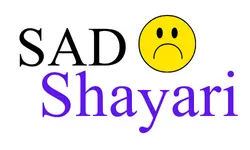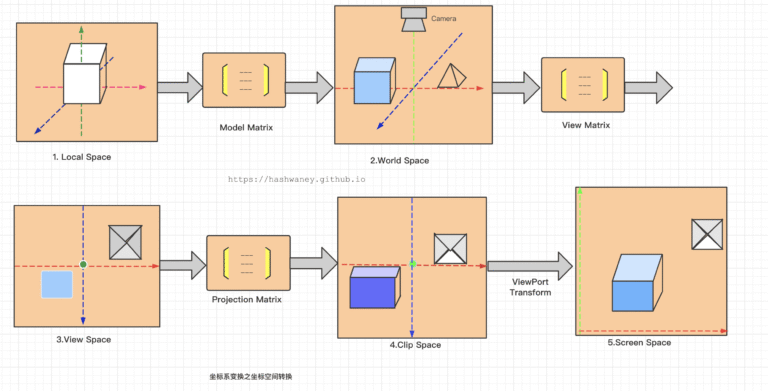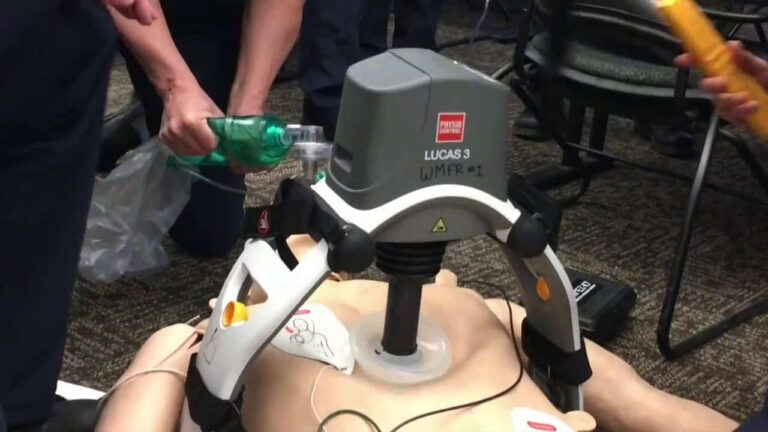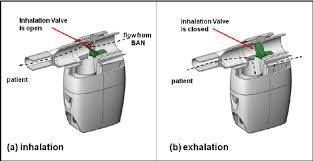It is a small, economical single-board computer from Raspberry Pi that includes various methods of connection. Users can still use Ethernet by activating the USB gadget mode or attaching an adapter externally. The document covers different techniques to connect your Raspberry Pi Zero 2 W to Ethernet and provides details about configuring them and their pros and cons.
Understanding Ethernet Gadget Mode
The Raspberry Pi Zero 2 W can be set to act as a USB Ethernet device with ethernet gadget mode. Connecting the Pi to the host computer with a USB cable makes it a network interface that allows both devices to communicate.
Advantages
- Simplified Connectivity: Standard USB connections are enough to charge Android phones.
- Power and Data Over USB: To power the Pi and use it, you only need a single USB cable.
- Ideal for Headless Setups: Allows people to use the computer over the internet without needing additional equipment.
- Limitations
- Host Dependency: A host computer sets up the network interface.
- Limited Bandwidth: USB 2.0 limits how quickly transfer speeds can be achieved.
Configuring Ethernet Gadget Mode
You can set up Ethernet Gadget mode on Raspberry Pi Zero 2 W by doing these steps.
1. Edit Configuration Files:
- Add dtoverlay=dwc2 to /boot/config.txt.
- Edit /boot/cmdline.txt and place modules-load=dwc2,g_ether just after rootwait.
2. Enable SSH:
- Add a file named ssh in the /boot directory to activate SSH on your system.
3. Connect to Host:
- Take the USB cable and link the Pi and your host computer.
If everything works correctly, thePi will appear to your computer as a USB Ethernet device (e.g., RNDIS under Windows or usb0 under Linux).
4. Configure Network Settings:
Grant the host computer static IP addresses to ensure the Pi and host can talk to each other.
If you would like more details, view the Adafruit guide on how to make your Raspberry Pi Zero work as a USB device.
Alternative: Using USB Ethernet Adapters
If you are not satisfied with gadget mode, another solution is to use a USB Ethernet adapter. You connect these adapters to the micro USB port on the Pi and they give you a common Ethernet interface.
Setup Process
- Connect Adapter:
Insert the USB Ethernet adapter into the Pi by first using the OTG cable.
- Driver Installation:
Almost all of the available adapters, including those using the ASIX AX88772A chipset, will work with Raspberry Pi OS without any setup.
- Network Configuration:
If everything goes well, the adapter will appear as a new network interface when you check it with ifconfig (for example, eth0).
- Set up the necessary network options for the network.
Performance Comparison
| Method | Hardware Required | Max Speed | Host Dependency | Use Case |
| Ethernet Gadget Mode | None | ~12 Mbps | Yes | Direct PC connection, headless |
| USB Ethernet Adapter | Yes | ~100 Mbps | No | Stable network access, broader use |
Comparative Overview
This chart helps show the similarities and differences between the methods:
| Feature | Ethernet Gadget Mode | USB Ethernet Adapter |
| Additional Hardware | No | Yes |
| Setup Complexity | Moderate | Easy |
| Network Speed | Low | Moderate |
| Power Over USB | Yes | Yes |
| Ideal For | Direct PC connection | General network use |
Perfect for when you need to connect directly to a PC or use general networks
Conclusion
With Ethernet connectivity, the Raspberry Pi Zero 2 W can now be used for a greater variety of projects. Since gadget mode does not require hardware, it is most useful for direct links to computers, while USB Ethernet adapters are preferred for connecting to more types of devices. Decide on the method that works the best with the conditions and demands of your project.